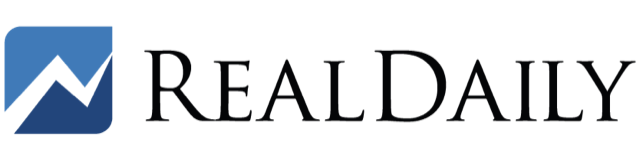In my introductory article about trading cryptocurrencies, I showed you how to open a crypto exchange account with Coinbase.
In the follow-up article, I explained the procedures for buying and selling cryptocurrencies, using Bitcoin (BTC) as an example since it will likely be your first cryptocurrency experience.
Coinbase, one of the more popular exchanges, makes it relatively easy to buy, sell, and convert cryptocurrencies and it gives you the ability to convert from one cryptocurrency to another by simply entering the dollar amount you’d like to convert.
However, the conversion takes place at the current market price, which means you do not have the ability to select a better price and wait for the order to execute at that price, known as a limit order.
To have more control over the buy, sell, and conversion prices, you have to upgrade your account to Coinbase Pro. There’s no cost to upgrade, there are no transfer costs to move your holdings to the Pro account, and there are no additional security verification tasks to complete.
Upgrading to the Coinbase Pro account is only necessary if you’d like more control over prices that are used for transactions. The upgraded account also provides the ability to use more advanced order types, such as limit and stop orders.
Converting, step by step
I’ll cover these in the next installment in this series of articles about how to get started trading cryptocurrencies with Coinbase. But first, let’s get you upgraded to a Coinbase Pro account:
- The first step is to use your regular Coinbase user name and password to log into Coinbase Pro. If you haven’t done so already, you’ll be asked to verify yourself before being able to proceed further.
- Once you’re at the main screen you can select the “Trade” tab, at the top left, or the “Portfolio” tab, at the top right. If you selected the “Trade” tab, you’ll see a gray “Deposit” button on the left side of the screen. If you select the “Portfolio” tab, you’ll see the same “Deposit” button on the right side. Both work the same.
- Select “Deposit” and you’ll get a screen with all the available cryptocurrencies on Coinbase. For this exercise I’ll continue to use BTC as our example so select BTC or whichever crypto is in your Coinbase account that you want to transfer to Coinbase Pro.
- After selecting the crypto you want to transfer you’ll then see two choices: “Crypto Address” and “Coinbase.com.” If you were transferring BTC from another exchange, you’d select Crypto Address and then enter the BTC address from your other exchange (I’ll cover this in a later article). For this exercise, select the “Coinbase.com” button since you’re depositing BTC into Coinbase Pro from your Coinbase.com account.
- Once you select the “Coinbase.com” button you’ll then see how much is available for transfer from Coinbase.com. The transfer will automatically go to your Default Portfolio in Coinbase Pro. Below “Default Portfolio” you’ll select how much you want to transfer.
- At the bottom of the window you’ll then press the “Deposit” button and the transfer will take place. You can then repeat this process for each crypto coin that you want to transfer to your Coinbase Pro account.
Next to the “Deposit” button that you selected in step 3 is the “Withdraw” button. This enables you to transfer your cryptocurrency to either a crypto address (such as another exchange or to someone else’s account) or to your Coinbase.com account. The procedures are the same as above.
In my next article I will cover some of the advantages of Coinbase Pro over Coinbase.com, such as the advanced limit and stop orders and greater flexibility choosing the prices you want to use for buying, selling, and executing your trades.
In the meantime, open your account and start exploring!
If you’d like to learn much more about cryptocurrencies, crypto exchanges and the state of the crypto market, sign up for a free trial of my weekly Crypto Wealth Protocol newsletter.